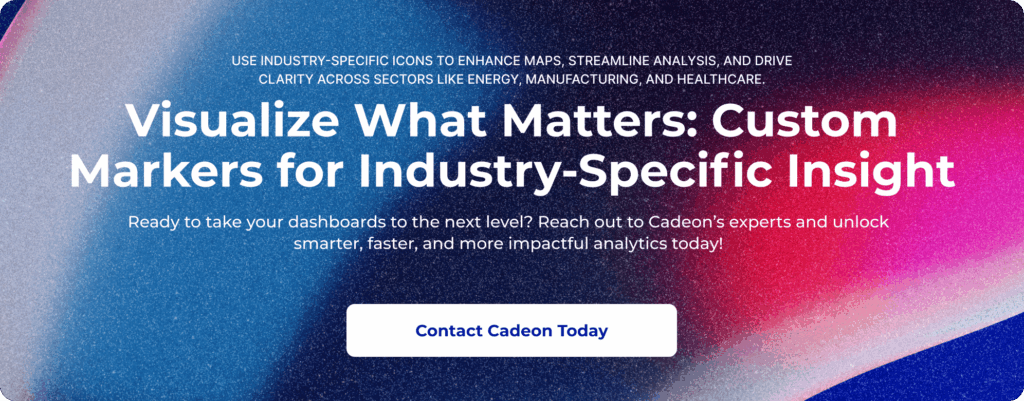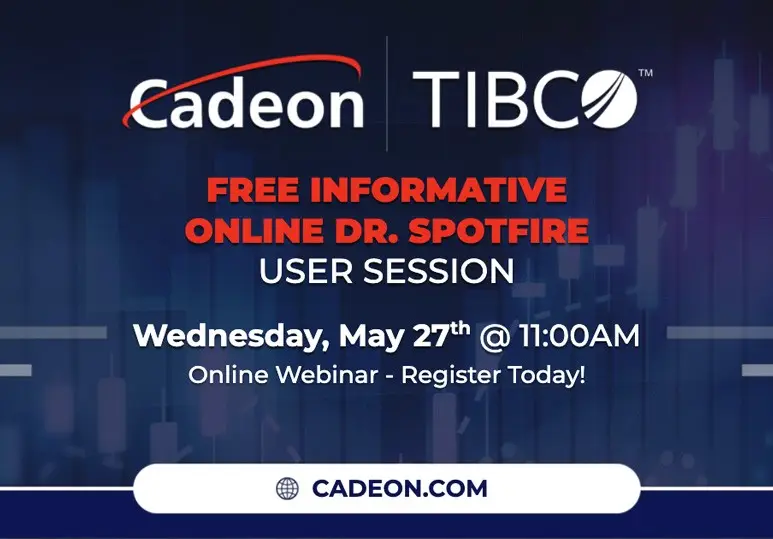Spotfire 14.5 has redefined what’s possible in data analytics—thanks to enhanced Action Mods and the highly anticipated custom marker feature. Organizations across industries can now create more interactive, authoritative dashboards and automate previously complex tasks for truly agile, business-driven analytics. This post walks you through practical use cases and actionable tips to unlock these powerful capabilities for real business impact.
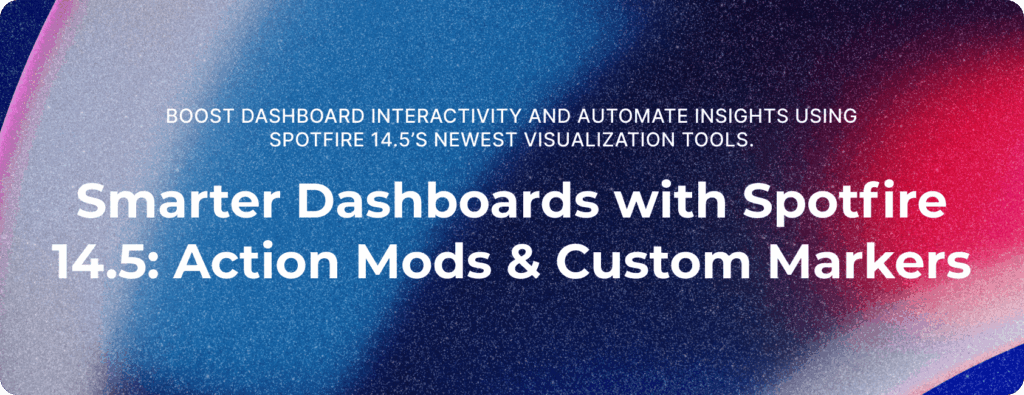
What’s New in Spotfire 14.5?
Recent updates in Spotfire 14.5 focus on visualization authoring and advanced automation, offering:
- Enhanced Action Mods Framework for richer automation and user interactions
- Custom Marker Support for industry-specific icons in scatter and map charts
- Streamlined authoring experience in both desktop and web
- Expanded data connectivity and embedded resources
These features empower users to build context-rich visualizations that resonate with stakeholders.
Step-by-Step: Using Action Mods for Smart Automation and Interactive Visualizations
Action Mods in Spotfire 14.5 are no longer limited to simple script triggers—they now unlock complex, reusable, and shareable automation logic. Here’s how to boost your dashboards:
Access and Add Action Mods
- Open your analysis in Spotfire 14.5.
- Navigate to the new “Actions” flyout in the authoring panel.
- Drag an Action Mod into your dashboard or connect it to a visualization.
Configure Actions and Triggers
- Assign each action a distinct icon for fast identification.
- Set triggers: floating buttons, title bars, or direct visualization interactions.
- Configure parameters using new input types (data columns, enums, etc.) for dynamic user control.
Example: Automating Analysis
Use Case: Automatically run a data function and update visualizations based on user input in energy analytics.
- Drag the “Run Data Function” action into an analysis page for well log evaluation.
- Connect input dropdowns (e.g., well ID, date range) using the new enum and column selectors.
- Automatic creation of summary charts or alert markers once the function completes.
Benefits:
- Immediate, actionable insight
- Saves time over manual data prep
- Empowers users with controlled, interactive analysis
Embedded Resources and Discoverability
- Embed images (e.g., corporate logos or asset icons) directly in action logic.
- Easily locate and manage actions with enhanced search and iconography in the Actions flyout.
Creating and Importing Custom Markers: Contextualizing Data Like Never Before
One of the most impactful features is Spotfire’s ability to use custom marker shapes on maps and scatter plots. No more generic dots—display equipment, asset types, or healthcare symbols for true contextual clarity.
How to Add Custom Markers
- Prepare your marker icons (SVG or PNG recommended) representing industry entities: valves, turbines, ambulances, etc.
- In a scatter or map chart, locate the marker symbol settings.
- Use the “Upload” feature to add your desired custom icons.
- Assign icons dynamically based on data fields (e.g., asset type, equipment status).
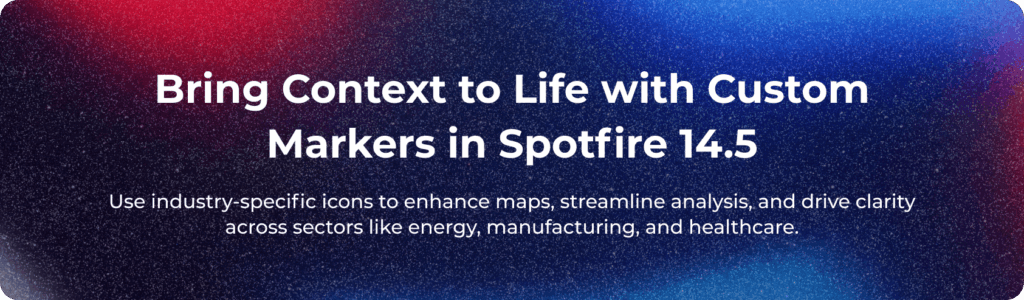
Example:
On an oilfield map: rigs, wells, pipelines each have unique, easily recognized icons.
In manufacturing: machines, tools, or production lines visualized using custom markers.
Pro Tips
- Use familiar, intuitive icons to aid quick decision-making.
- Combine color and shape coding for maximum visual impact.
- Preview on different backgrounds to ensure accessibility.
Real-World Use Cases: Energy, Manufacturing, Healthcare
Spotfire 14.5’s upgraded platform is built with industry differentiation in mind.
Energy Sector
Well Log Analysis: Rapidly mark well locations, equipment status, and alert zones using custom icons.
Automated Reports: Use Action Mods to trigger up-to-date production summaries when new data arrives.
Manufacturing
Asset Health Dashboards: Place equipment-specific markers on plant floor diagrams; automate maintenance alerts with Action Mods.
Process Optimization: Enable stepwise analysis—each click triggers quality checks and production yield recalculations.
Healthcare
Patient Flow: Use ambulatory icons to track patient movement through facilities.
Interactive Filters: Action Mods power instant switching between departments or analysis granularity for patient outcome reviews.
Tips for Improving Workflow Efficiency and Visualization Storytelling
Leverage Reusability: Create Action Mods that can be shared across analyses to enforce standardized workflows and calculations.
Automate Repetitive Tasks: Batch-run data transformations, update visualizations, or schedule dashboard refreshes.
Enhance Storytelling: Use custom markers to visually connect the narrative—make your dashboards speak the stakeholder’s language.
Boost Discoverability: Assign intuitive icons and names to actions, and leverage the new search to avoid “mod sprawl.”
Engage Stakeholders: Interactive dashboards invite exploration and collaborative decision-making.
Value Delivered: Context-Rich Analytics That Drive Results
Adopting Action Mods and custom markers empowers teams to:
- Unlock new analysis workflows without scripting
- Present data in intuitive, business-specific visuals
- React and adapt faster to operational challenges
- Engage non-technical stakeholders with visuals that “make sense”
Every dashboard becomes a dynamic, living application—tailored to the decisions that matter most.
Internal and External Resources
- Learn more about Cadeon’s Spotfire Training & Services for customized onboarding and advanced workshops (internal link placeholder).
- For official documentation and further reading, visit the Spotfire 14.5 release notes.
Unlock Your Spotfire Superpowers Today
Spotfire’s latest advancements break down previous barriers to interactive, industry-specific analytics. By using Action Mods and custom markers, your organization can automate processes, boost user engagement, and build dashboards rich in context and insight. Whether you’re in energy, manufacturing, or healthcare, these new features turn your analytics vision into business-changing reality.